Configuring Keybinds in Worship Manager
Worship Manager supports customizing the keybinds for certain actions (keybinds for switching the active tab and for display actions).
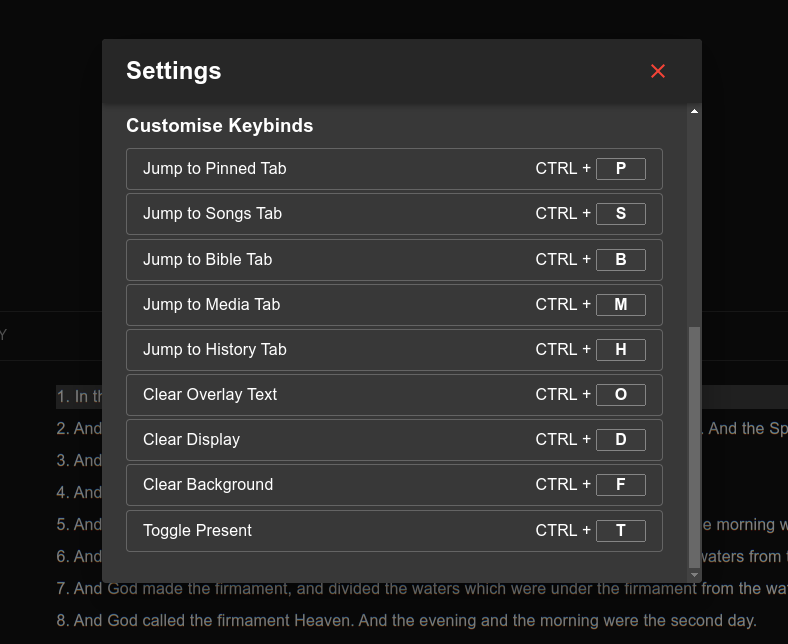
Each action has a sane default keybind, but if you find any don’t work for you or conflict with your system keybinds, you can change them at any time and it’s super easy to do so.
We’re going to walk through how to do that in this post.
Let’s say we wanted to change the keybind for Jump to Pinned Tab, which is by default mapped to Ctrl + P.
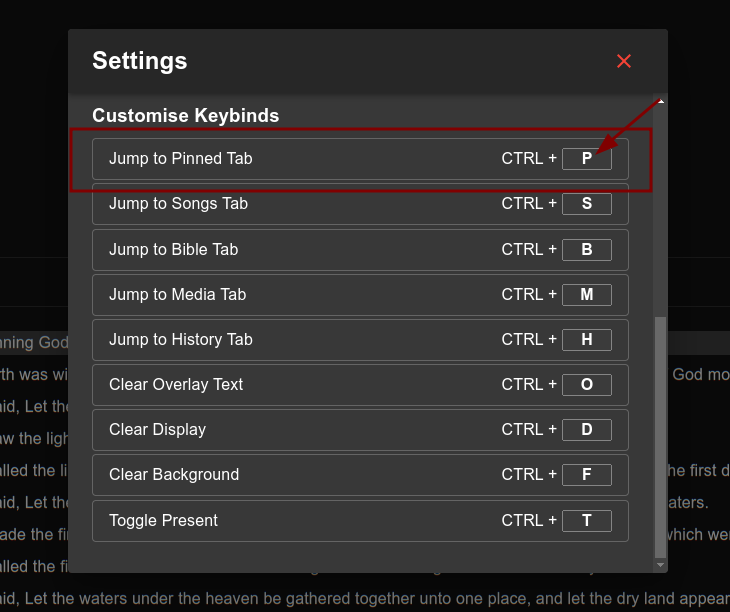
Once we identify the action in the list, we simply select the input field and type in the new keybind. Worship Manager will automatically update the keybind to work with the new value and persist the configuration (i.e. it remains the same after reopening Worship Manager).
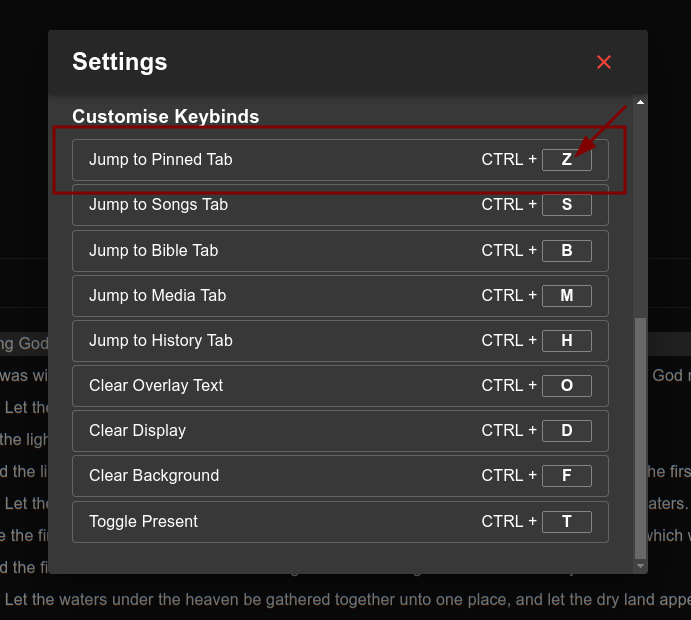
In this example, we changed the keybind for the Jump to Pinned Tab action to Ctrl + Z. Now, hitting Ctrl + Z will jump to the pinned tab in Worship Manager.